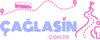1. Understanding Video Rendering in Sony Vegas
Rendering high-quality video in Sony Vegas involves several steps to ensure your final output meets your standards. Rendering essentially means converting your project timeline into a viewable format, like MP4 or MOV. To achieve the best results, you need to consider various settings and options during the rendering process. Let's delve into the steps to render high-quality video in Sony Vegas.
2. Setting Up Your Project for High Quality
Before you start rendering, make sure your project settings are optimized for high quality. Set your project properties to match the specifications of your footage, such as resolution, frame rate, and aspect ratio. Additionally, work with high-resolution source files whenever possible to maintain clarity and detail in your final render.
3. Choosing the Right Render Template
Sony Vegas offers various render templates tailored for different purposes, such as internet streaming, Blu-ray disc authoring, or high-definition playback. Selecting the appropriate template is crucial for achieving the desired quality and compatibility with your intended viewing platform. Choose a template that matches your project requirements while prioritizing quality.
4. Adjusting Render Settings
After selecting a render template, delve into the render settings to fine-tune the output parameters. Pay attention to settings such as bitrate, codec, and audio quality. Higher bitrates generally result in better image quality but also lead to larger file sizes. Experiment with different settings to find the balance between quality and file size that suits your needs.
5. Utilizing Rendering Options
Sony Vegas provides additional rendering options that can further enhance the quality of your output. These options include adjusting motion blur, enabling resampling, and applying video effects during rendering. Experiment with these options to see how they impact the visual quality of your final video.
6. Previewing and Testing Your Render
Before finalizing your render, it's essential to preview the output to ensure it meets your expectations. Sony Vegas allows you to preview your render in real-time or render a short segment to inspect the quality. Additionally, consider testing your render on different devices and playback software to verify compatibility and quality across various platforms.
Now that you understand the process of rendering high-quality video in Sony Vegas, you can confidently create stunning visuals for your projects. By optimizing your project settings, choosing the right render template, adjusting render settings, utilizing rendering options, and thoroughly testing your render, you can ensure that your videos maintain exceptional quality from start to finish. Experiment with different settings and techniques to discover the optimal workflow for your specific needs.
[hr]
1. Exploring Advanced Rendering Techniques in Sony Vegas
When it comes to rendering high-quality video in Sony Vegas, there are several advanced techniques you can employ to elevate the visual appeal of your projects. Let's delve into some of these techniques and how you can utilize them to achieve exceptional results.
2. Harnessing the Power of GPU Acceleration
Sony Vegas offers GPU acceleration, which leverages the processing power of your graphics card to accelerate rendering tasks. By enabling GPU acceleration in your project settings, you can significantly reduce rendering times while maintaining high-quality output. Ensure that your graphics card drivers are up to date to take full advantage of this feature.
3. Implementing Multi-pass Rendering
Multi-pass rendering involves dividing the rendering process into multiple passes, each focusing on different aspects of the video, such as color correction, sharpening, and noise reduction. By rendering each pass separately and compositing them together, you can achieve finer control over the visual elements and enhance the overall quality of your video.
4. Utilizing Professional-grade Codecs
While Sony Vegas provides a variety of built-in codecs for rendering, you can further enhance the quality of your output by using professional-grade codecs such as ProRes or DNxHD. These codecs offer higher bit depths and less compression, resulting in superior image quality and color accuracy, especially for post-production workflows.
5. Employing Render Farms for Faster Rendering
For large-scale projects or tight deadlines, consider utilizing render farms to distribute rendering tasks across multiple machines simultaneously. Render farms can significantly reduce rendering times by harnessing the collective processing power of multiple computers, allowing you to deliver high-quality videos more efficiently.
6. Exploring Third-party Plugins and Scripts
Extend the capabilities of Sony Vegas by exploring third-party plugins and scripts designed specifically for rendering and post-production tasks. These plugins can provide additional features, effects, and optimization options to enhance the quality and efficiency of your rendering workflow. Look for reputable plugins from trusted developers to ensure compatibility and reliability.
By implementing these advanced rendering techniques in Sony Vegas, you can take your video projects to the next level, delivering stunning visuals with exceptional quality and efficiency. Experiment with different techniques to find the workflow that best suits your creative vision and production requirements. With the right tools and techniques at your disposal, you can consistently produce professional-grade videos that captivate and engage your audience.
Rendering high-quality video in Sony Vegas involves several steps to ensure your final output meets your standards. Rendering essentially means converting your project timeline into a viewable format, like MP4 or MOV. To achieve the best results, you need to consider various settings and options during the rendering process. Let's delve into the steps to render high-quality video in Sony Vegas.
2. Setting Up Your Project for High Quality
Before you start rendering, make sure your project settings are optimized for high quality. Set your project properties to match the specifications of your footage, such as resolution, frame rate, and aspect ratio. Additionally, work with high-resolution source files whenever possible to maintain clarity and detail in your final render.
3. Choosing the Right Render Template
Sony Vegas offers various render templates tailored for different purposes, such as internet streaming, Blu-ray disc authoring, or high-definition playback. Selecting the appropriate template is crucial for achieving the desired quality and compatibility with your intended viewing platform. Choose a template that matches your project requirements while prioritizing quality.
4. Adjusting Render Settings
After selecting a render template, delve into the render settings to fine-tune the output parameters. Pay attention to settings such as bitrate, codec, and audio quality. Higher bitrates generally result in better image quality but also lead to larger file sizes. Experiment with different settings to find the balance between quality and file size that suits your needs.
5. Utilizing Rendering Options
Sony Vegas provides additional rendering options that can further enhance the quality of your output. These options include adjusting motion blur, enabling resampling, and applying video effects during rendering. Experiment with these options to see how they impact the visual quality of your final video.
6. Previewing and Testing Your Render
Before finalizing your render, it's essential to preview the output to ensure it meets your expectations. Sony Vegas allows you to preview your render in real-time or render a short segment to inspect the quality. Additionally, consider testing your render on different devices and playback software to verify compatibility and quality across various platforms.
Now that you understand the process of rendering high-quality video in Sony Vegas, you can confidently create stunning visuals for your projects. By optimizing your project settings, choosing the right render template, adjusting render settings, utilizing rendering options, and thoroughly testing your render, you can ensure that your videos maintain exceptional quality from start to finish. Experiment with different settings and techniques to discover the optimal workflow for your specific needs.
[hr]
1. Exploring Advanced Rendering Techniques in Sony Vegas
When it comes to rendering high-quality video in Sony Vegas, there are several advanced techniques you can employ to elevate the visual appeal of your projects. Let's delve into some of these techniques and how you can utilize them to achieve exceptional results.
2. Harnessing the Power of GPU Acceleration
Sony Vegas offers GPU acceleration, which leverages the processing power of your graphics card to accelerate rendering tasks. By enabling GPU acceleration in your project settings, you can significantly reduce rendering times while maintaining high-quality output. Ensure that your graphics card drivers are up to date to take full advantage of this feature.
3. Implementing Multi-pass Rendering
Multi-pass rendering involves dividing the rendering process into multiple passes, each focusing on different aspects of the video, such as color correction, sharpening, and noise reduction. By rendering each pass separately and compositing them together, you can achieve finer control over the visual elements and enhance the overall quality of your video.
4. Utilizing Professional-grade Codecs
While Sony Vegas provides a variety of built-in codecs for rendering, you can further enhance the quality of your output by using professional-grade codecs such as ProRes or DNxHD. These codecs offer higher bit depths and less compression, resulting in superior image quality and color accuracy, especially for post-production workflows.
5. Employing Render Farms for Faster Rendering
For large-scale projects or tight deadlines, consider utilizing render farms to distribute rendering tasks across multiple machines simultaneously. Render farms can significantly reduce rendering times by harnessing the collective processing power of multiple computers, allowing you to deliver high-quality videos more efficiently.
6. Exploring Third-party Plugins and Scripts
Extend the capabilities of Sony Vegas by exploring third-party plugins and scripts designed specifically for rendering and post-production tasks. These plugins can provide additional features, effects, and optimization options to enhance the quality and efficiency of your rendering workflow. Look for reputable plugins from trusted developers to ensure compatibility and reliability.
By implementing these advanced rendering techniques in Sony Vegas, you can take your video projects to the next level, delivering stunning visuals with exceptional quality and efficiency. Experiment with different techniques to find the workflow that best suits your creative vision and production requirements. With the right tools and techniques at your disposal, you can consistently produce professional-grade videos that captivate and engage your audience.